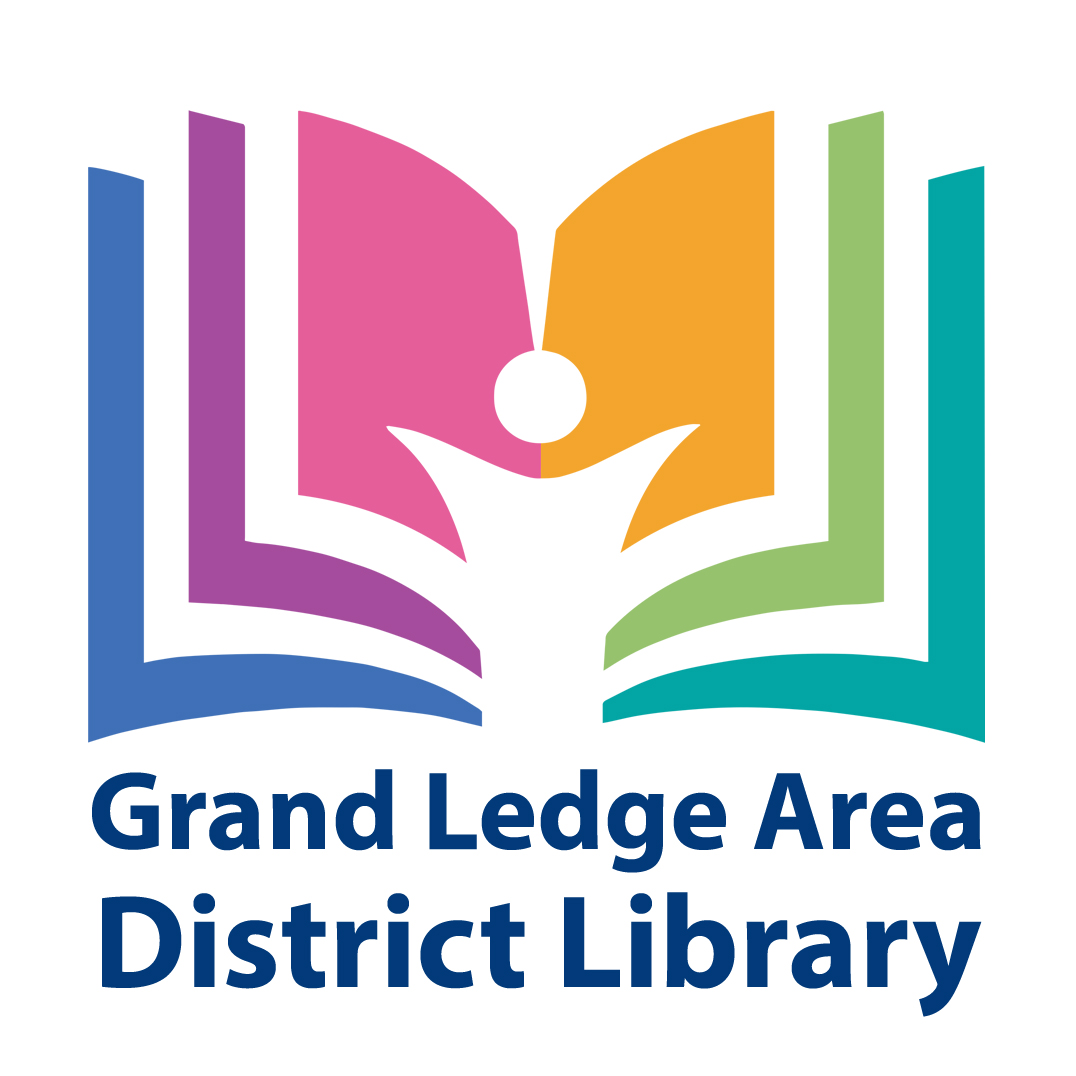Computers, Copies, Faxing, Tech Help & More!
Computer Workstations
The library has 9 computer workstations with Internet access and Microsoft Office that patrons and guests are welcome to use. Users must follow our Internet Use Policy and please note that the computers shut down 15 minutes before the library closes.
- Computer access comes in 30 minute increments with a limit of 3 hours per day for library card holders, depending on demand. One hour per day limit for guest users.
- Computers offer internet access and Microsoft Office 2016 including Word, Excel, and Power Point
- Patrons may bring in their own USB Flash drives and headphones
- Dedicated computers are also available for use in searching for library materials
Wi-Fi
You are also welcome to bring in your own device and connect to our high speed wi-fi. The library has a variety of work tables where you can plug in your device, including USB outlets.
Printing -- NOW Available Mobile Printing too!
We offer black & white laser printing for .10 a copy or .15 for double-sided and color laser printing for .25 a copy or .40 for double-sided.
Print from our Computer or Mobile Printing Now Available
With our new MobilePrint Service™, you can use your personal computer or mobile device to print to the library’s printers from anywhere. Simply submit documents for printing and come to the library to release and pick up your documents.
How to print from a laptop or desktop computer at home or work:
- Begin by visiting https://print.princh.com/?pid=109230
- Browse your computer/device to find and select the file(s) you wish to print.
- Review choice of printer — black/white or color and number of copies you want to print — to change more settings — click the gear symbol
- Accept the Terms and Condtions for printing
- Click Continue
- Enter your email address to identify your print job at the release station at the Library, click OK
- Click DONE or choose more documents to print
At the Library — go the Print Release Station
- Select “Release a Print Job”.
- Enter the email address you supplied and select your print job.
Your print job will be printed!
How to print from tablet or smartphone app: 
- Visit your device’s ‘store’ for apps, install and launch the PrinterOn
- Click “No printer selected”.
- Click “Search”. Search for Grand Ledge.
- Choose the printer you would like to use – either BW (Black & White) or Color and if you would like Duplex (Double-sided). Click and Save each printer.
- To print:
- Documents: when viewing the document, click in the upper right corner and upload the document to the PrinterOn App.
- Photos from your phone: open the app, click on “photo” and select a photo to print.
- Select the printer and click the print icon.
- Enter an email address and click on the check mark (you will receive a notice that the job started, and shortly after another message stating “Job Success”).
- At the Print Release Station in the library, select “Release a Print Job”.
- Enter the email address you supplied and select your print job.
Your print job will be printed!
How to use email to send something directly to library print system:
- Email from any device directly to the library’s print system.
- At the Print Release Station in the library, select “Release a Print Job”.
- Enter the email address you supplied and select your print job.
- Your print jobs will appear as follows:
- Email without any attachment – 1 job
- Email with any attachments – 1 job for the email + a job for each attachment
Choose the printer you want to print to by sending to its email address:
Black and White: glad-gladlibrary-bw-letter@printspots.com
Double-Sided Black and White: glad-gladlibrary-bw-letter-duplex@printspots.com
Color: glad-gladlibrary-color-letter@printspots.com
Double-Sided Color: glad-gladlibrary-color-letter-duplex@printspots.com
Faxing & Photocopies
Faxing is available for $2 for every 4 pages. Our copier makes black and white copies at .10 a page. Staff will be happy to help you.
Scanning
Utilizing our KIC Click Mini staff can assist patrons with scanning documents or photos to a USB drive, or sending them to our public computers via e-mail.
Chromebooks
GLADL cardholders that are 18 years or older with an account in good standing may borrow a Chromebook for 14 days. We have 3 Google Chromebooks available. For more information on our Chromebooks click here.
Computer Access Bundles (CABs)
Available for 14-day checkout for patrons 18 years and older – with a GLADL Library Card!
CABs help patrons that need computer access beyond the hours of the Library and do not have bandwidth at home or for patrons that have home computers but do not have laptops for times they need a mobile computer for presentations, attending a study group, working with local organizations, or making home visits.
Each bundle includes:
- HP ProBook 430 Laptop (Windows 10 with Microsoft Office 2010)
- Coolpad Surf Hotspot (T-Mobile Internet Access)
Wi-Fi Hotspots
We have 10 Wi-Fi hotspots available to check out to any patron with a library card, and an account in good standing. They have a 14-day checkout period.
Tax Forms & Information
Every January to April the library provides tax forms and booklets.
1/31 – 4/15 | M & Th 10am – 12pm; Weds 6pm – 8pm
Come in and have your tax documents scanned at the Library. An IRS trained and certified volunteer will complete and electronically file all federal and state tax returns and forms remotely. Eligible for incomes below $60,000.
Tech Help
Staff can assist you in getting started on the computer and finding what you need on the Internet. To request a Tech Help appointment, please call the library at 517-627-7014.
Try out these free resources to learn more as you go:
GCFLearnFree Brought to you by the Goodwill Community Foundation. Free tutorials on a wide range of technology related subjects and more. GCFLearnFree.org offers 125 tutorials, including more than 1,100 lessons, all completely free.
Techboomers Techboomers.com is a free educational website that teaches older adults and other inexperienced Internet users with basic computer skills about websites that can help improve their quality of life.
Typing Web Self-paced typing exercises that allow you to develop your skills at your pace. Create a log in account to track your progress.
Lamination
Grand Ledge Area District Library offers laminating services to the public for a small fee. The library staff will laminate items up to 11 inches wide and not more than 3.5mm thick. Patrons must fill out an agreement for service form and sign a waiver of responsibility.
The laminator will be operated by staff only. The laminator will generally be available 10am – 4pm Monday – Friday, and on select evenings. Lamination will take approximately 20 minutes to complete.
List of items that CANNOT be laminated:
• Social security cards, State IDs, or Drivers Licenses.
• Medicare Card.
• Anything issued by the Government.
• Anything with a security feature.
• Diplomas or Degrees.
• Medical documents like EKG/x-ray/ultrasounds/etc.
• Currency.
• Any Certificates (i.e. Birth, Death, Divorce)
• Property or Business Ownership
• Vaccination cards.
• Anything printed on thermal paper.
• Pornographic or adult-natured items.
| Size | Price |
| Business Card 2.5″ x 3.75″ | $1.00 |
| Index Card 3″ x 5″ | $1.00 |
| Photo 4″ x 6″ | $1.00 |
| Photo 5″ x 7″ | $2.00 |
| Letter 8.5″ x 11″ | $2.00 |